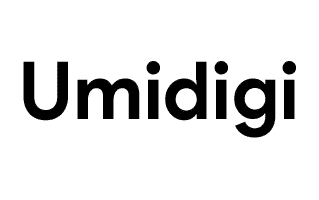
On this page, you can find the link to download the Umidigi A9 Pro Stock Firmware ROM (Flash File). The Stock Firmware (Flash File) comes in a zip package which contains the original How-to Install Guide, USB Driver, Flash Tool, and Flash File (ROM).
Umidigi A9 Pro Stock Firmware ROM (Flash File)
The following Stock Firmware is the mobile operating system (OS) version that comes pre-installed on a device. It is the version of the OS provided by the device manufacturer and is typically the most stable version. The device manufacturer usually updates the stock firmware to fix bugs and add new features.
File Name: Umidigi_A9_Pro_MT6771_64GB_Non-EU_V1.0_20201127.zip
File Size: 1.6 GB
Flash Tool: SP Flash Tool for Windows | SP Flash Tool for Linux
How to Flash (install): Follow Guidelines
File Size: 1.6 GB
Flash Tool: SP Flash Tool for Windows | SP Flash Tool for Linux
How to Flash (install): Follow Guidelines
File Size: 1.6 GB
Flash Tool: SP Flash Tool for Windows | SP Flash Tool for Linux
How to Flash (install): Follow Guidelines
File Size: 1.61 GB
Flash Tool: SP Flash Tool for Windows | SP Flash Tool for Linux
How to Flash (install): Follow Guidelines
File Size: 1.61 GB
Flash Tool: SP Flash Tool for Windows | SP Flash Tool for Linux
How to Flash (install): Follow Guidelines
File Size: 1.61 GB
Flash Tool: SP Flash Tool for Windows | SP Flash Tool for Linux
How to Flash (install): Follow Guidelines
File Size: 1.61 GB
Flash Tool: SP Flash Tool for Windows | SP Flash Tool for Linux
How to Flash (install): Follow Guidelines
File Size: 1.7 GB
Flash Tool: SP Flash Tool for Windows | SP Flash Tool for Linux
How to Flash (install): Follow Guidelines
File Size: 1.7 GB
Flash Tool: SP Flash Tool for Windows | SP Flash Tool for Linux
How to Flash (install): Follow Guidelines
File Size: 1.61 GB
Flash Tool: SP Flash Tool for Windows | SP Flash Tool for Linux
How to Flash (install): Follow Guidelines
File Size: 1.68 GB
Flash Tool: SP Flash Tool for Windows | SP Flash Tool for Linux
How to Flash (install): Follow Guidelines
File Size: 1.61 GB
Flash Tool: SP Flash Tool for Windows | SP Flash Tool for Linux
How to Flash (install): Follow Guidelines
File Size: 1.80 GB
Flash Tool: SP Flash Tool for Windows | SP Flash Tool for Linux
How to Flash (install): Follow Guidelines
How to Install the Umidigi A9 Pro Firmware
- Download and extract the Umidigi A9 Pro stock firmware on the computer.
- Once you have extracted the ZIP package on your computer, you will be able to get the How-To Flash Guide, USB Driver, Flash Tool, and Flash File (ROM).
- Now, install the provided USB driver on the computer.
- Once you have successfully installed the USB driver on your computer, launch the flash tool.
- Once the Flash Tool is launched, Load the flash file (firmware) into the Flash Tool.
- Connect your device to the computer using the USB cable.
- Click the “Download” button in the Flash Tool to begin the flashing process.
- Once the flashing process is complete, disconnect your Umidigi A9 Pro device from the computer and restart it.
Readme Once:
[*] Flash Tool: If you are willing to download the latest version of the SP Flash Tool, then head over to the SP Flash Tool for Windows or SP Flash Tool for Linux page.
[*] Backup: Take a backup of your Data before using the SP Flash Tool to Flash or Install the Firmware on the Mobile, as flashing or installing the firmware will wipe out the device’s data, including Settings, Applications and Photos.
[*] Caution: On Mediatek Devices, We do NOT recommend flashing or installing the preloader.bin. Instead, as it may brick the device, we recommend you Untick the Preloader while Flashing the firmware.
[*] Credits: The device manufacturer released the above Stock Firmware, which is in its original state. Using the Norton AntiVirus Plus application, we have scanned the above Stock Firmware against malware/viruses.